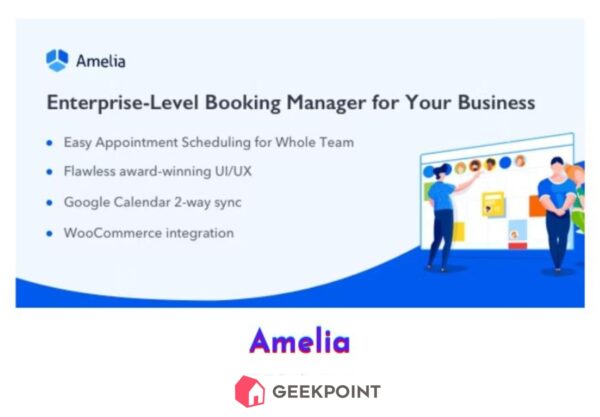Amelia
Amelia is an automated booking plugin for WordPress that streamlines appointment scheduling with features like reminder emails, analytics tracking, and support for multiple payment methods. Enhance your booking process, reduce no-shows, and gain valuable insights into your business performance.