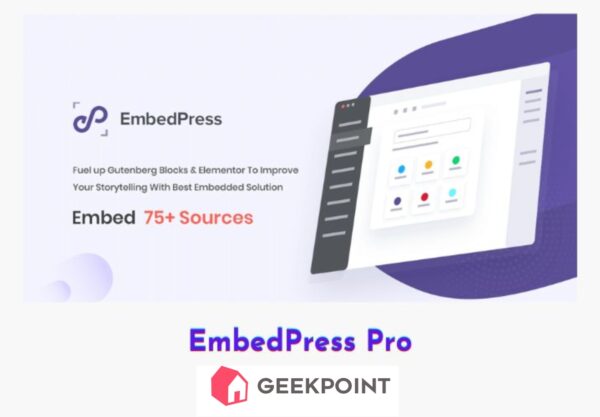EmbedPress Pro
With EmbedPress Pro, you have a comprehensive tool that not only simplifies the embedding process but also allows for extensive customization, ensuring that your content is both engaging and visually appealing. Whether you're a blogger, business owner, or educator, this plugin can enhance your WordPress site by seamlessly integrating diverse media types in a professional manner.