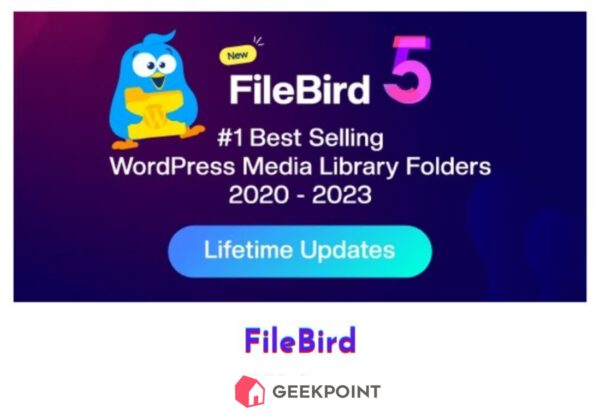FileBird
FileBird is a media management plugin for WordPress that simplifies organizing your media library. With drag-and-drop functionality, advanced sorting, and folder management, FileBird Pro helps you search, export, and manage files with ease. It supports multiple languages and seamless migration from other media plugins, making it an efficient solution for handling media on your WordPress site.