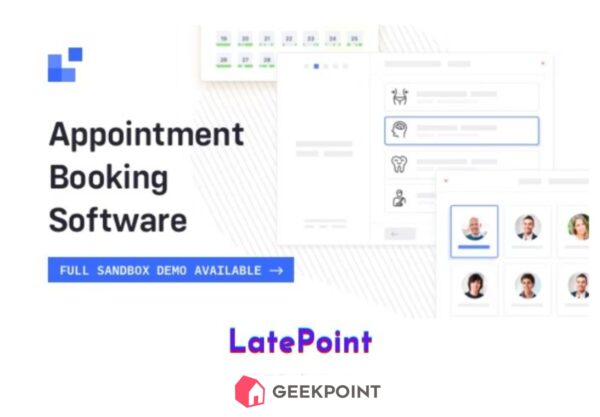LatePoint
LatePoint is a feature-rich WordPress plugin for managing appointments and bookings. It helps businesses streamline scheduling, accept payments, and send automated notifications, all while offering a user-friendly booking experience for customers. With support for multiple locations and services, it’s perfect for businesses looking to simplify appointment management.