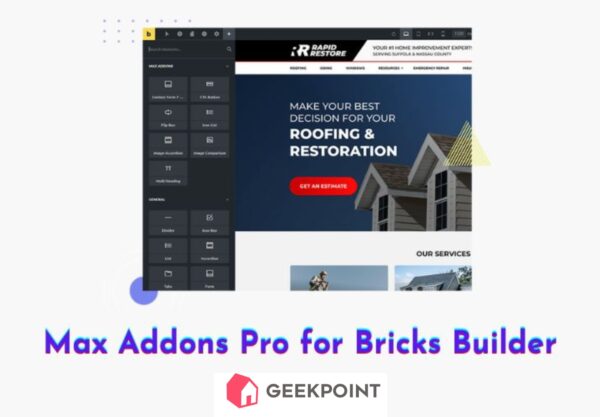Max Addons Pro for Bricks
Max Addons Pro is a powerful plugin for Bricks Builder that provides lightweight, fast-loading elements for building stunning websites. With features like advanced form styling, custom color palettes, and creative image elements, it enhances both functionality and aesthetics.